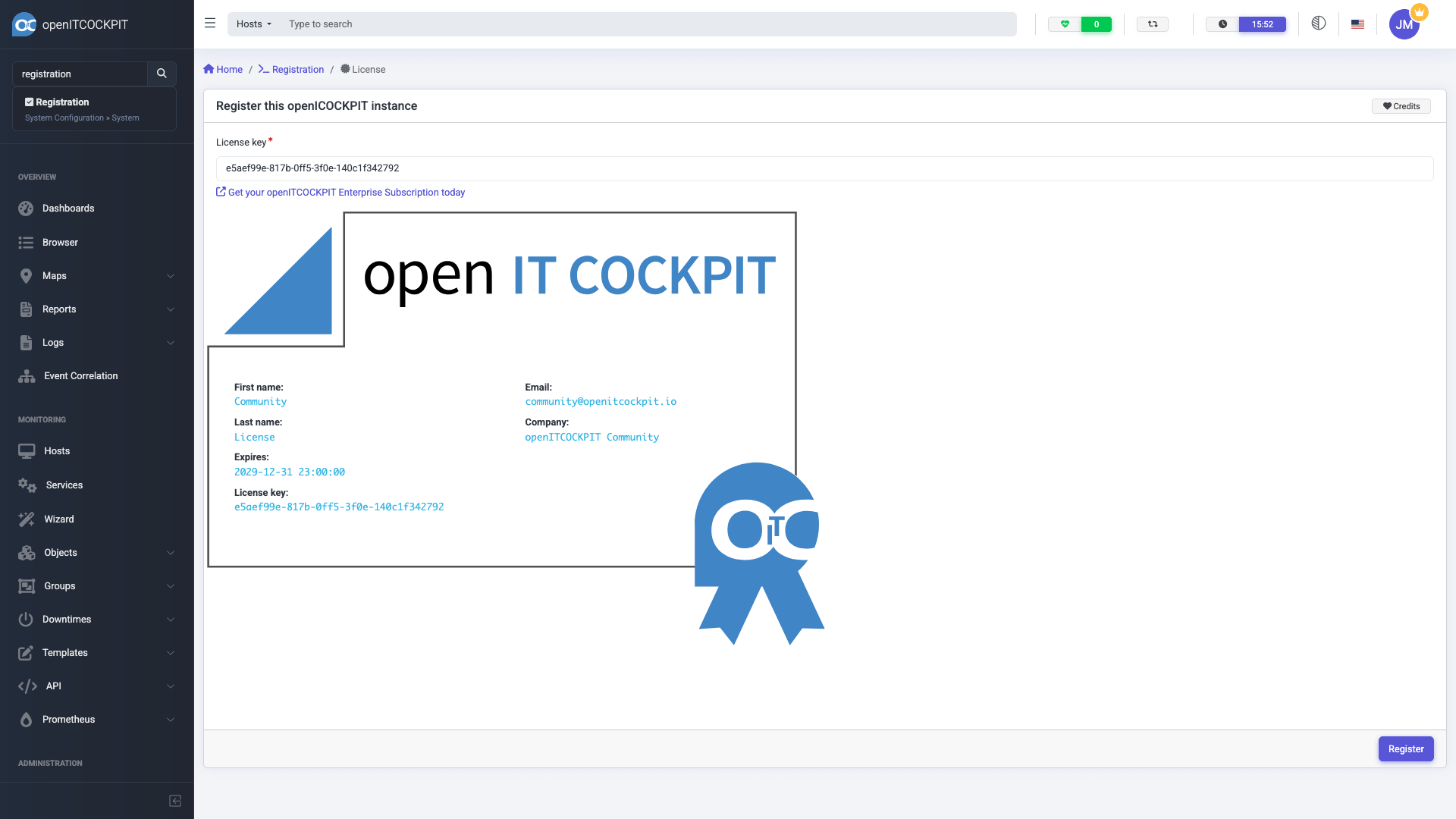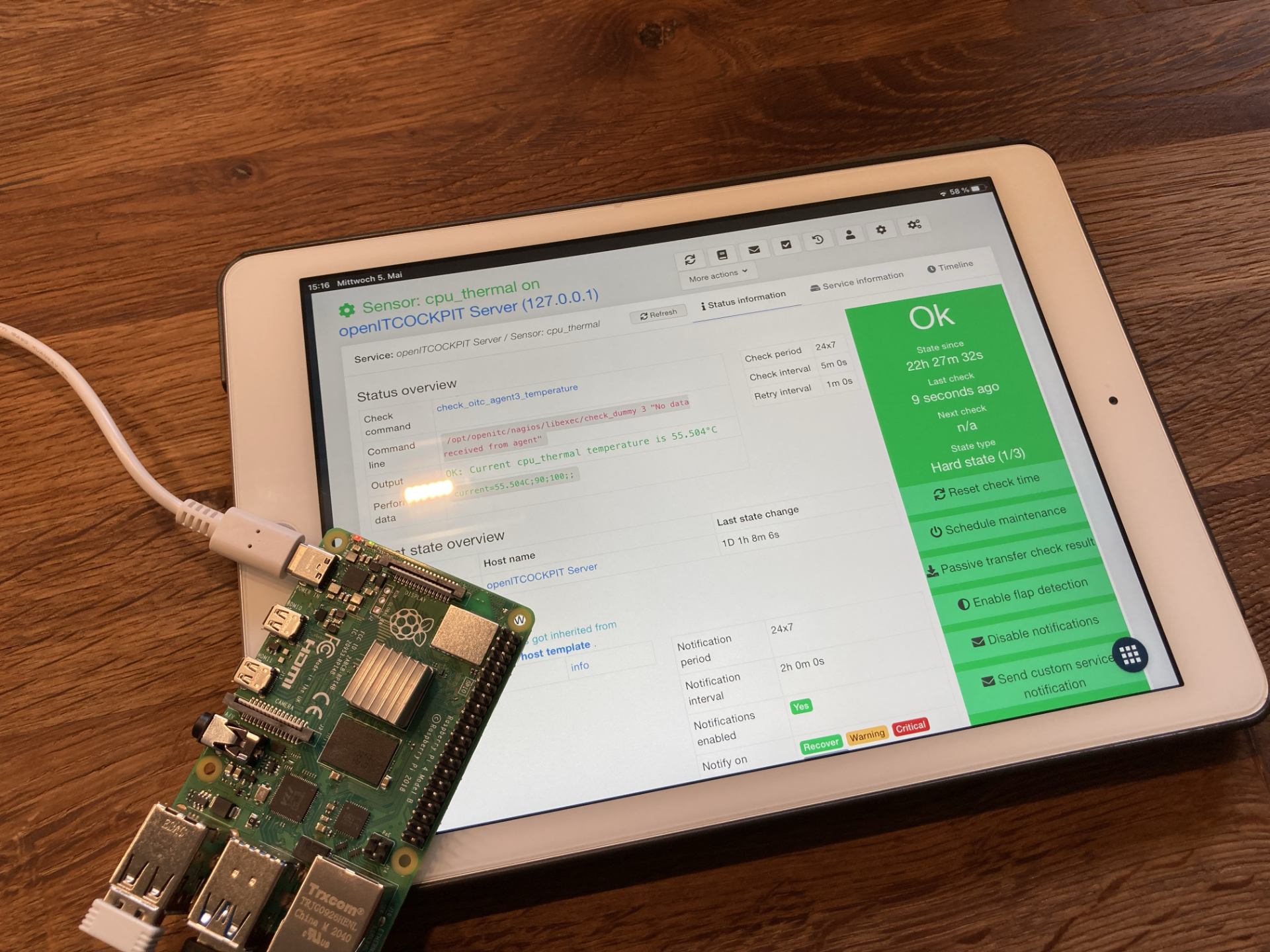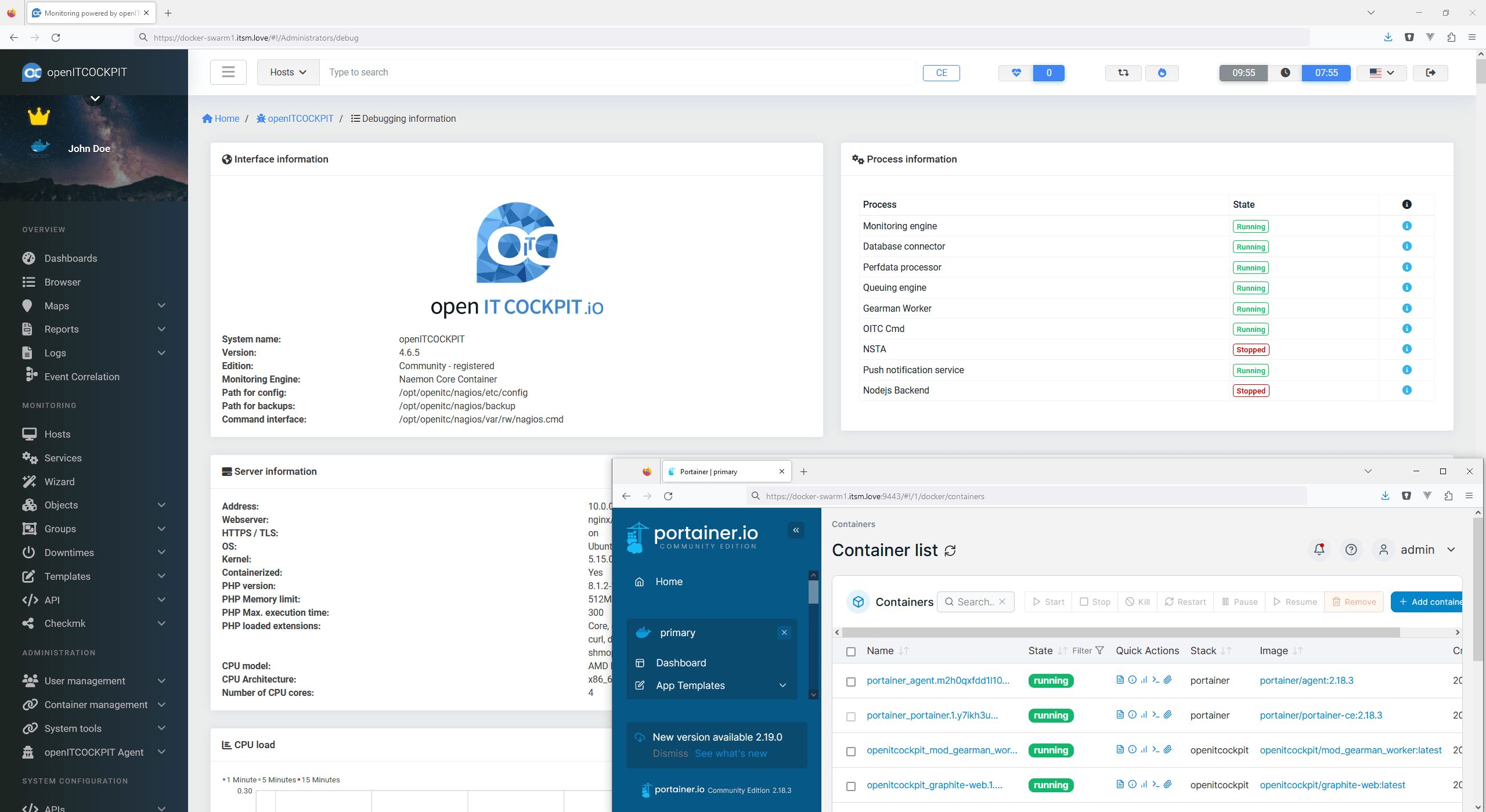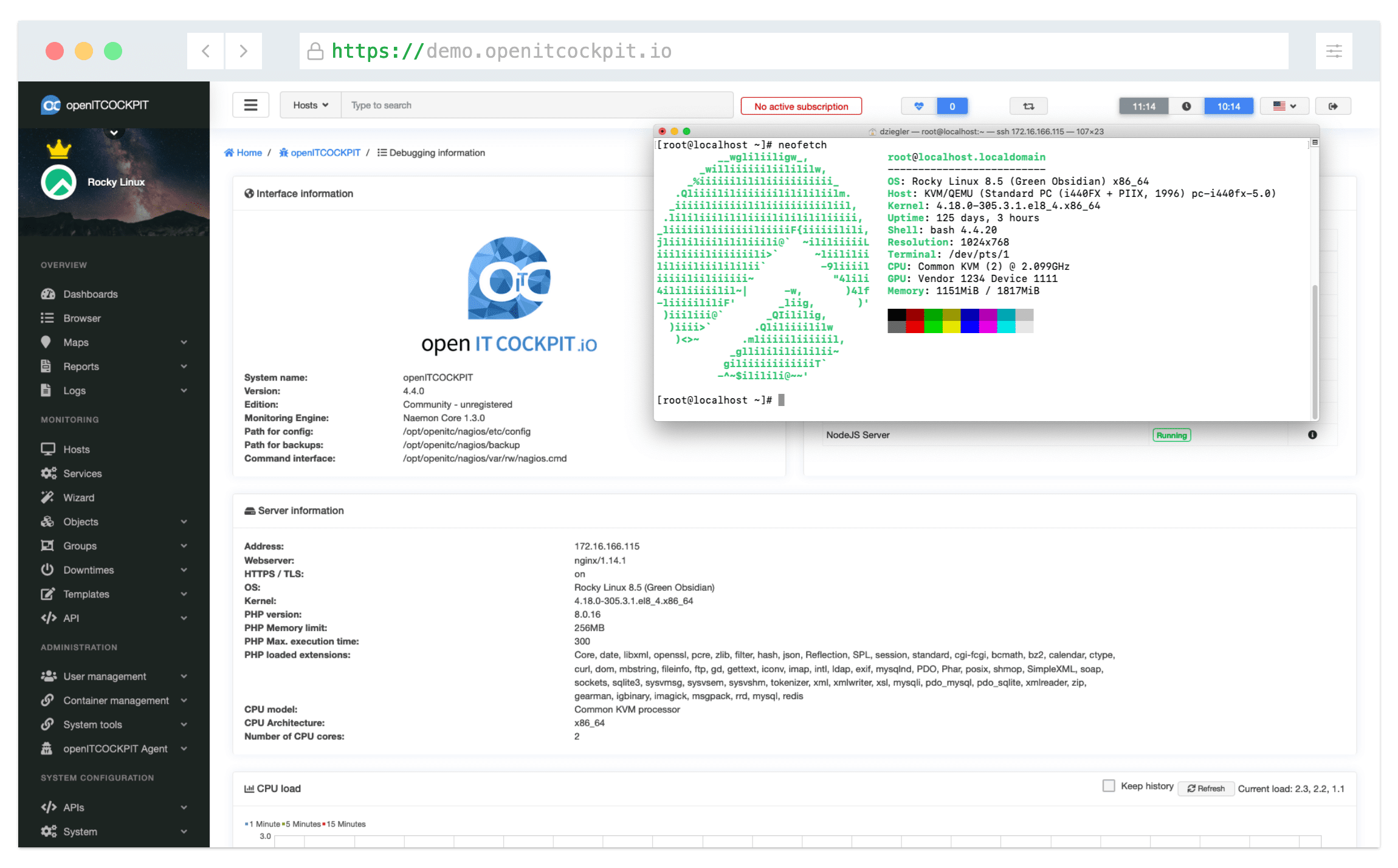Official Packages, Setting up the openITCOCKPIT Repository
Please execute all commands as user
root or via sudo.
Ubuntu Noble (24.04), Ubuntu Jammy (22.04)
add-apt-repository universe apt-get install apt-transport-https curl gnupg2 ca-certificates mkdir -p /etc/apt/keyrings curl https://packages5.openitcockpit.io/repokey.txt | tee /etc/apt/keyrings/openitcockpit-keyring.asc echo "deb [signed-by=/etc/apt/keyrings/openitcockpit-keyring.asc] https://packages5.openitcockpit.io/openitcockpit/$(lsb_release -sc)/stable $(lsb_release -sc) main" > /etc/apt/sources.list.d/openitcockpit.list apt-get update
Install openITCOCKPIT
apt-get install openitcockpit
Finish installation
Please enter this command to finish the installation
/opt/openitc/frontend/SETUP.sh
Register openITCOCKPIT community version (not required)
You can register your openITCOCKPIT installation to get access to free community modules.
Login to the web interface of openITCOCKPIT and navigate to
System Registration,
enter the community license key
After successful registration you can install the free community modules at System Tools Package Manager.
e5aef99e-817b-0ff5-3f0e-140c1f342792
and click Register.
After successful registration you can install the free community modules at System Tools Package Manager.
Install phpMyAdmin (not required)
openITCOCKPIT recommends the installation of phpMyAdmin. While the installation process apt will ask
three questions about how to setup phpMyAdmin.
apt-get install phpmyadmin
If you unsure what option you should pick please read the following help section.
Step 1
phpMyAdmin will ask you what web server you prefer to use. openITCOCKPIT uses Nginx as web server and will
generate a configuration for phpMyAdmin automatically.
Please leave the web server selection blank and continue by selecting
Please leave the web server selection blank and continue by selecting
<Ok>.
Step 2
Choose dbconfig-common to automatically configure the database settings for phpMyAdmin.
Please continue by selecting
Please continue by selecting
<Yes>.
New to openITCOCKPIT?
Continue by reading our Beginners Guide
to monitor your first host.
Also available in german language.
Happy monitoring ❤️
Please execute all commands as user
root or via sudo.
Debian Bookworm (12)
Ensure you have enabled
contrib and non-free repositories in
/etc/apt/sources.list.d/debian.sourcesTypes: deb deb-src URIs: mirror+file:///etc/apt/mirrors/debian.list Suites: bookworm bookworm-updates bookworm-backports Components: main contrib non-free non-free-firmware Types: deb deb-src URIs: mirror+file:///etc/apt/mirrors/debian-security.list Suites: bookworm-security Components: main contrib non-free non-free-firmware
Enable openITCOCKPIT repository
apt-get install apt-transport-https curl gnupg2 ca-certificates mkdir -p /etc/apt/keyrings curl https://packages5.openitcockpit.io/repokey.txt | tee /etc/apt/keyrings/openitcockpit-keyring.asc echo "deb [signed-by=/etc/apt/keyrings/openitcockpit-keyring.asc] https://packages5.openitcockpit.io/openitcockpit/$(lsb_release -sc)/stable $(lsb_release -sc) main" > /etc/apt/sources.list.d/openitcockpit.list apt-get update
Install openITCOCKPIT
apt-get install openitcockpit
Finish installation
Please enter this command to finish the installation
/opt/openitc/frontend/SETUP.sh
Register openITCOCKPIT community version (not required)
You can register your openITCOCKPIT installation to get access to free community modules.
Login to the web interface of openITCOCKPIT and navigate to
System Registration,
enter the community license key
After successful registration you can install the free community modules at System Tools Package Manager.
e5aef99e-817b-0ff5-3f0e-140c1f342792
and click Register.
After successful registration you can install the free community modules at System Tools Package Manager.
Install phpMyAdmin (not required)
openITCOCKPIT recommends the installation of phpMyAdmin. While the installation process apt will ask
three questions about how to setup phpMyAdmin.
apt-get install phpmyadmin
If you unsure what option you should pick please read the following help section.
Step 1
phpMyAdmin will ask you what web server you prefer to use. openITCOCKPIT uses Nginx as web server and will
generate a configuration for phpMyAdmin automatically.
Please leave the web server selection blank and continue by selecting
Please leave the web server selection blank and continue by selecting
<Ok>.
Step 2
Choose dbconfig-common to automatically configure the database settings for phpMyAdmin.
Please continue by selecting
Please continue by selecting
<Yes>.
New to openITCOCKPIT?
Continue by reading our Beginners Guide
to monitor your first host.
Also available in german language.
Happy monitoring ❤️
openITCOCKPIT supports arm64 by 100%, all components can be used – no compromises.
All
distributions based on Ubuntu 22.04 (or newer) or Debian Bookworm (or newer) (e.g.: Raspbian, Raspberry Pi
OS or
Armbian) are supported.
openITCOCKPIT is tested on arm64 running on an Apple Silicon (M1 Chip), a Pine64
ROCK64
and a Raspberry Pi 4.
The installation is the same as on any 64-Bit system. Please select your operating
system from the menu above and continue with the installation process. If you plan
to
use a Raspberry Pi please make sure to use the
64-Bit Version of Raspberry Pi OS
.
openITCOCKPIT provides pre-built Docker images tailored for both
https://docs.openitcockpit.io/en/installation/docker/
amd64 and arm64 architectures.
These optimized images ensure a seamless and efficient deployment experience across a wide range of hardware platforms. Whether you're
running openITCOCKPIT on your powerful server or on energy-efficient ARM-based devices, you can easily get started with monitoring and managing your
IT infrastructure. For detailed setup instructions and further information, please refer to our documentation available at:
https://docs.openitcockpit.io/en/installation/docker/
The
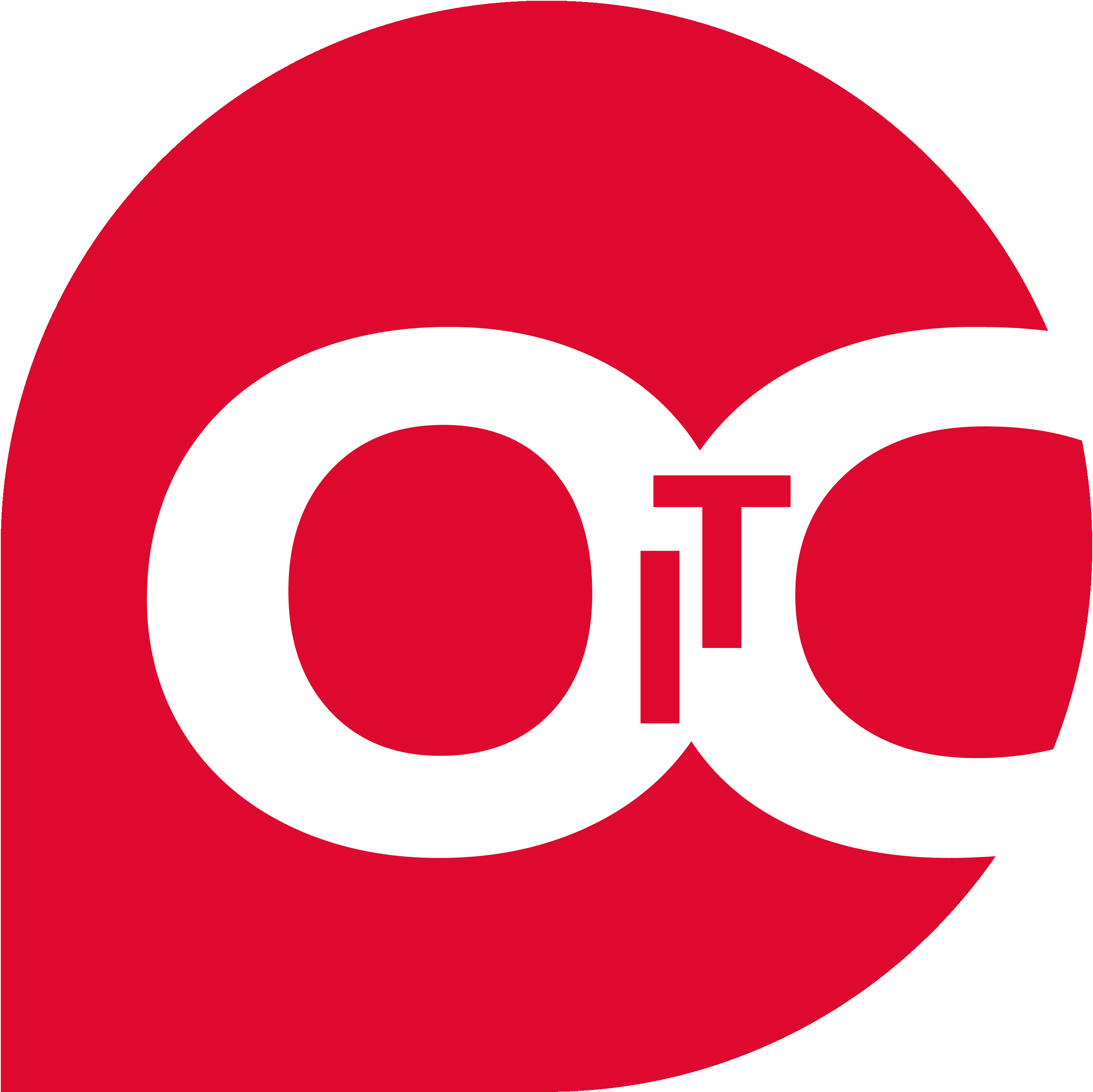 openITCOCKPIT Enterprise Edition
is also available for
Red Hat Enterprise Linux and RHEL based distributions such as: CentOS, Rocky Linux
AlmaLinux or Oracle Linux.
openITCOCKPIT Enterprise Edition
is also available for
Red Hat Enterprise Linux and RHEL based distributions such as: CentOS, Rocky Linux
AlmaLinux or Oracle Linux.
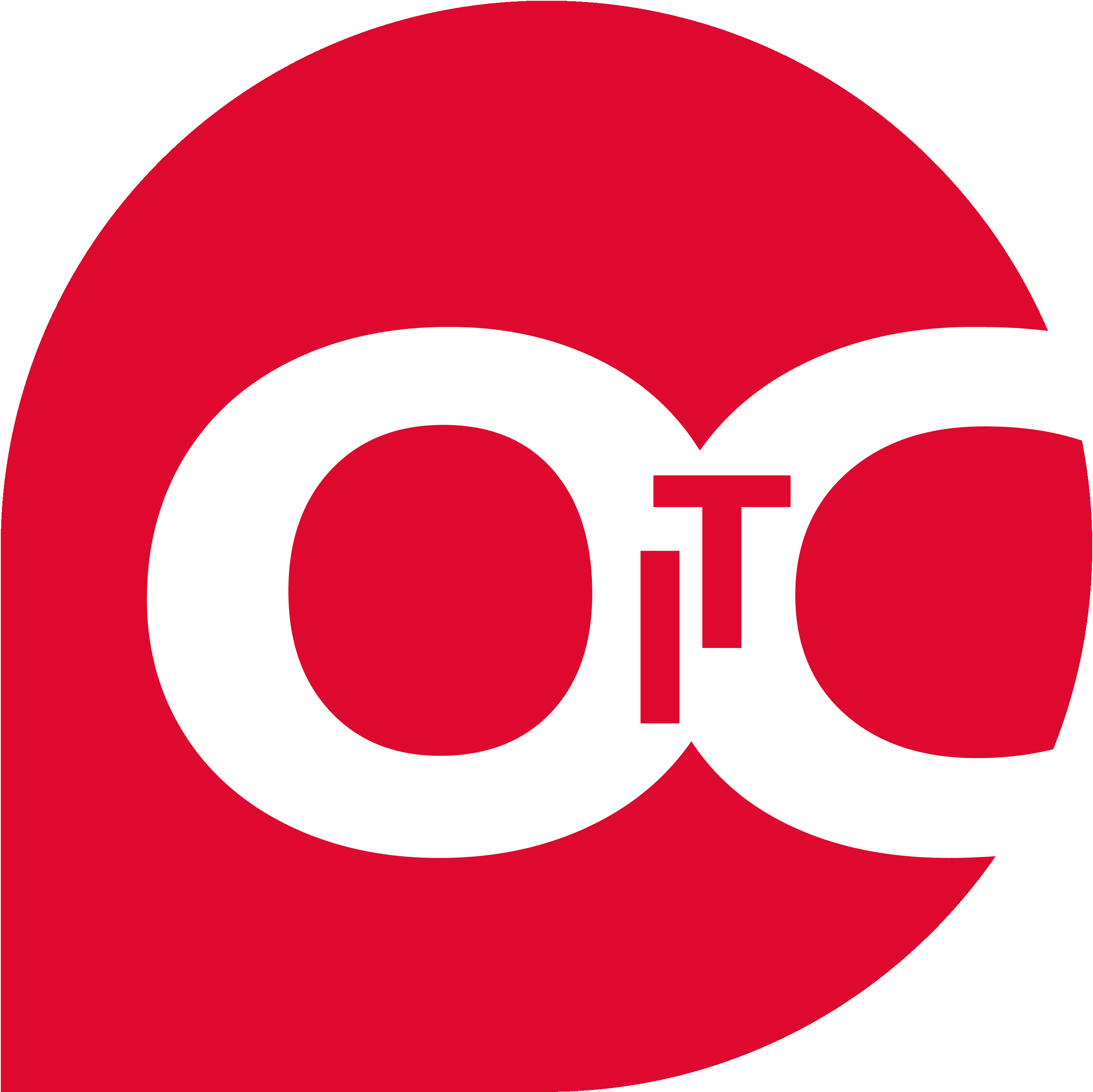 openITCOCKPIT Enterprise Edition
is also available for
Red Hat Enterprise Linux and RHEL based distributions such as: CentOS, Rocky Linux
AlmaLinux or Oracle Linux.
openITCOCKPIT Enterprise Edition
is also available for
Red Hat Enterprise Linux and RHEL based distributions such as: CentOS, Rocky Linux
AlmaLinux or Oracle Linux.
System requirements
- Ubuntu Linux 64 bit, Debian Linux 64 bit
- 2 CPU cores (x86-64 or arm64)
- 4 GB RAM
- 60 GB space
Production system sizing
Unfortunately there is no golden rule for the right sizing of a monitoring system. This
depends
on the amount of hosts and services you like to monitor.
A rough guide:
- 16 CPU cores (high clock speeds are preferred)
- 32 GB RAM
- 500 GB SSD
openITCOCKPIT 4 - Old stable
openITCOCKPIT Version 4.x has entered maintenance mode. The repository is still online and
can be found
here.
openITCOCKPIT 3 - Old old stable
openITCOCKPIT Version 3.x has entered maintenance mode. The repository is still online and
can be found
here.