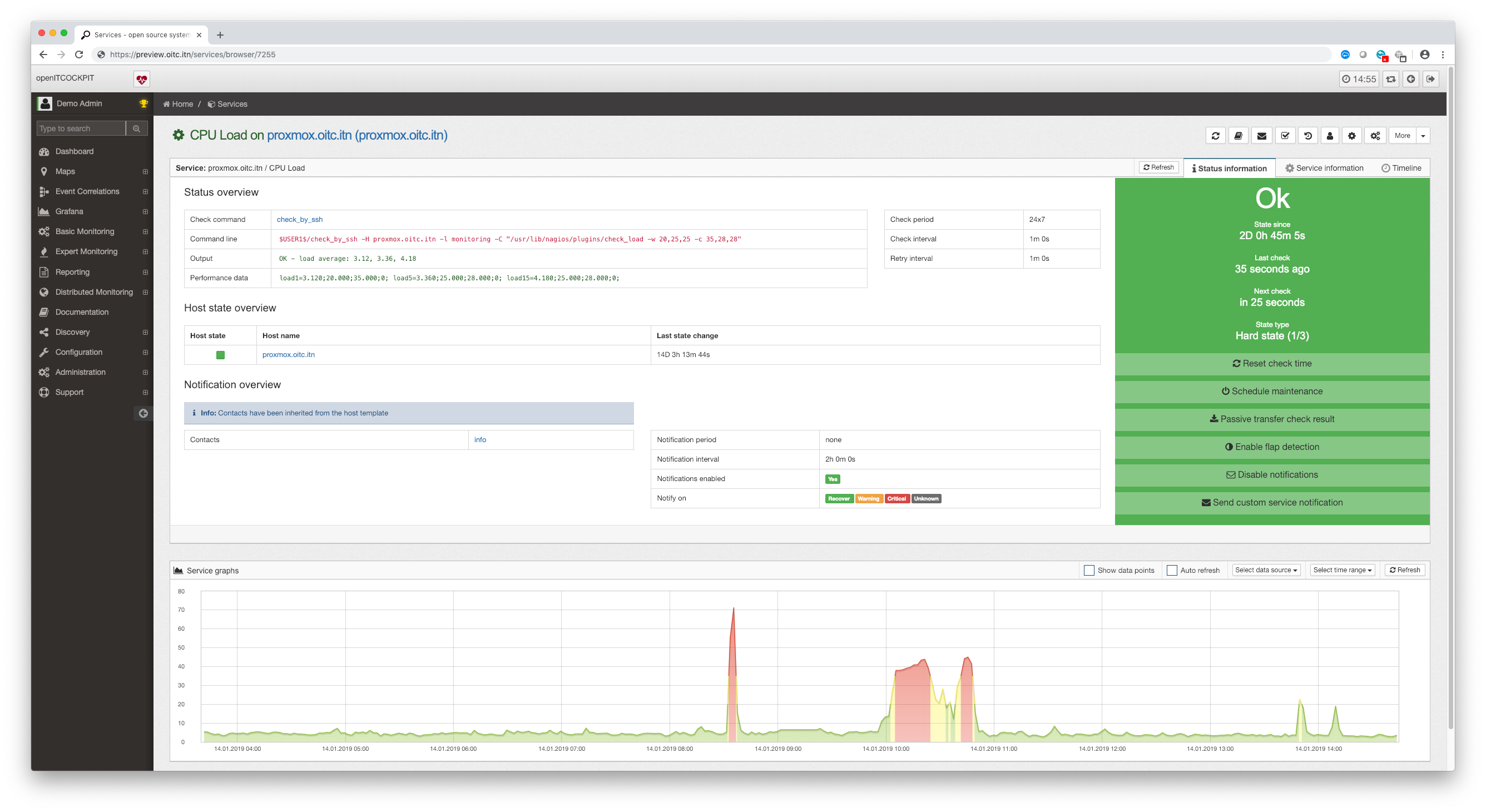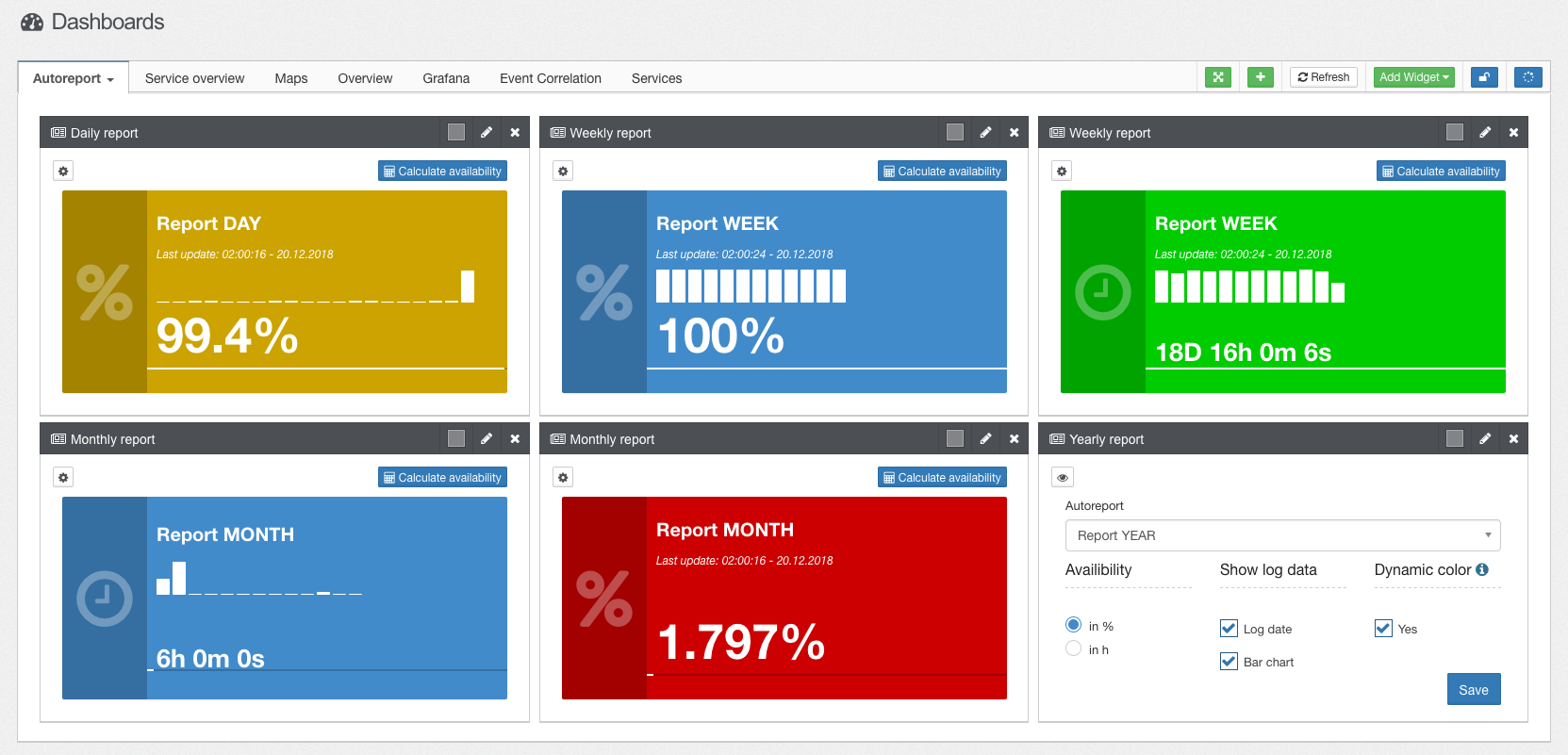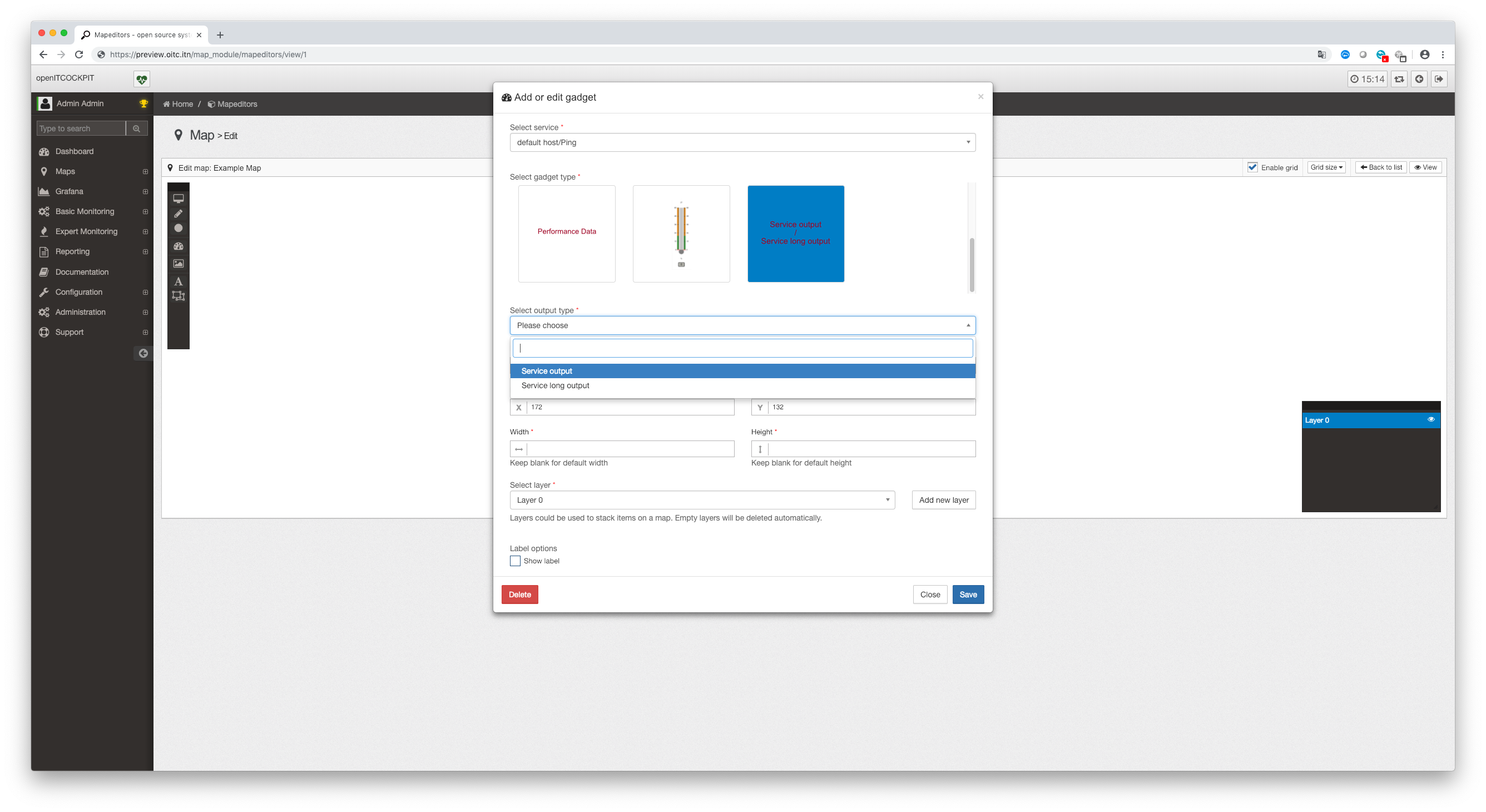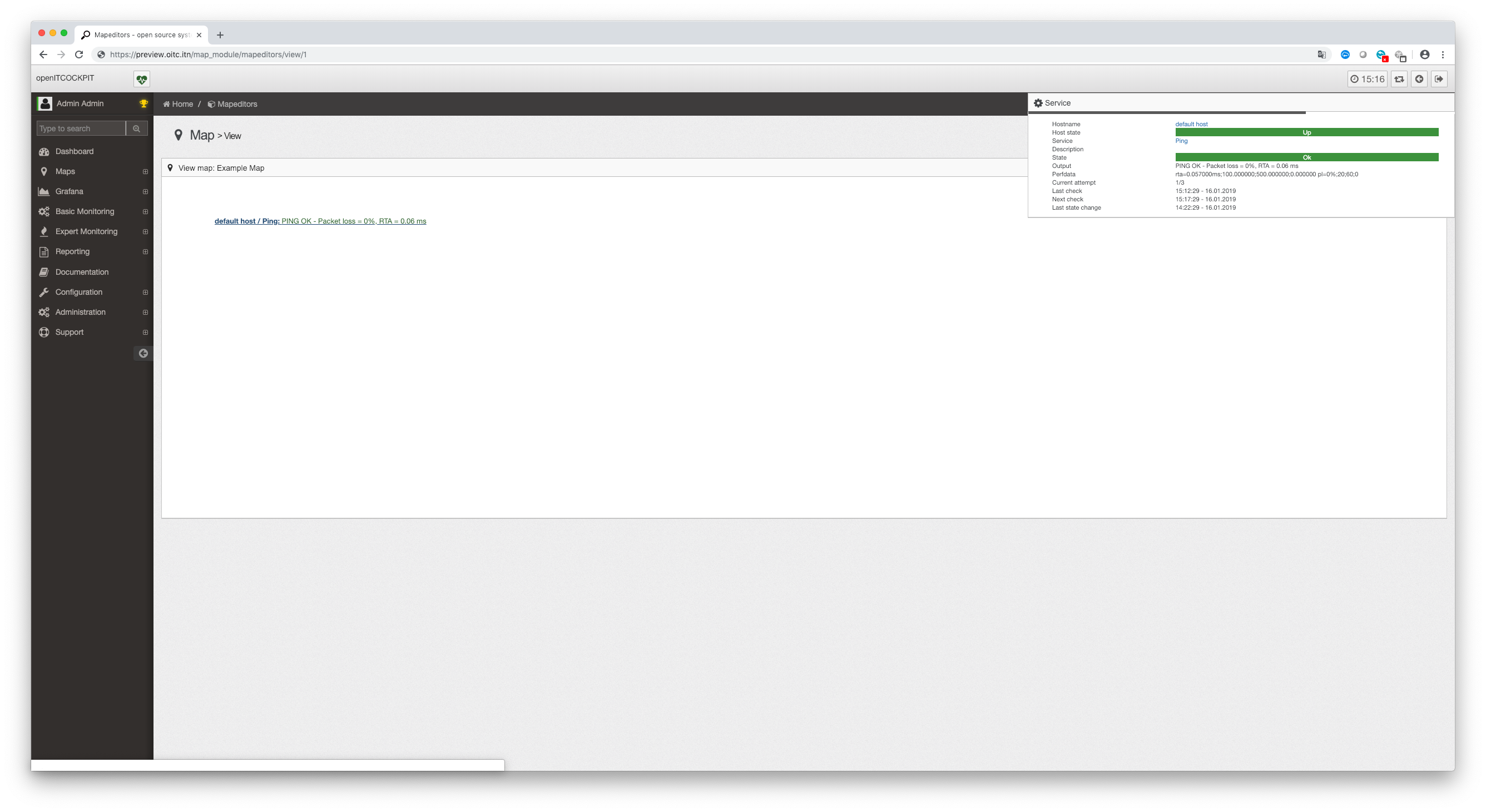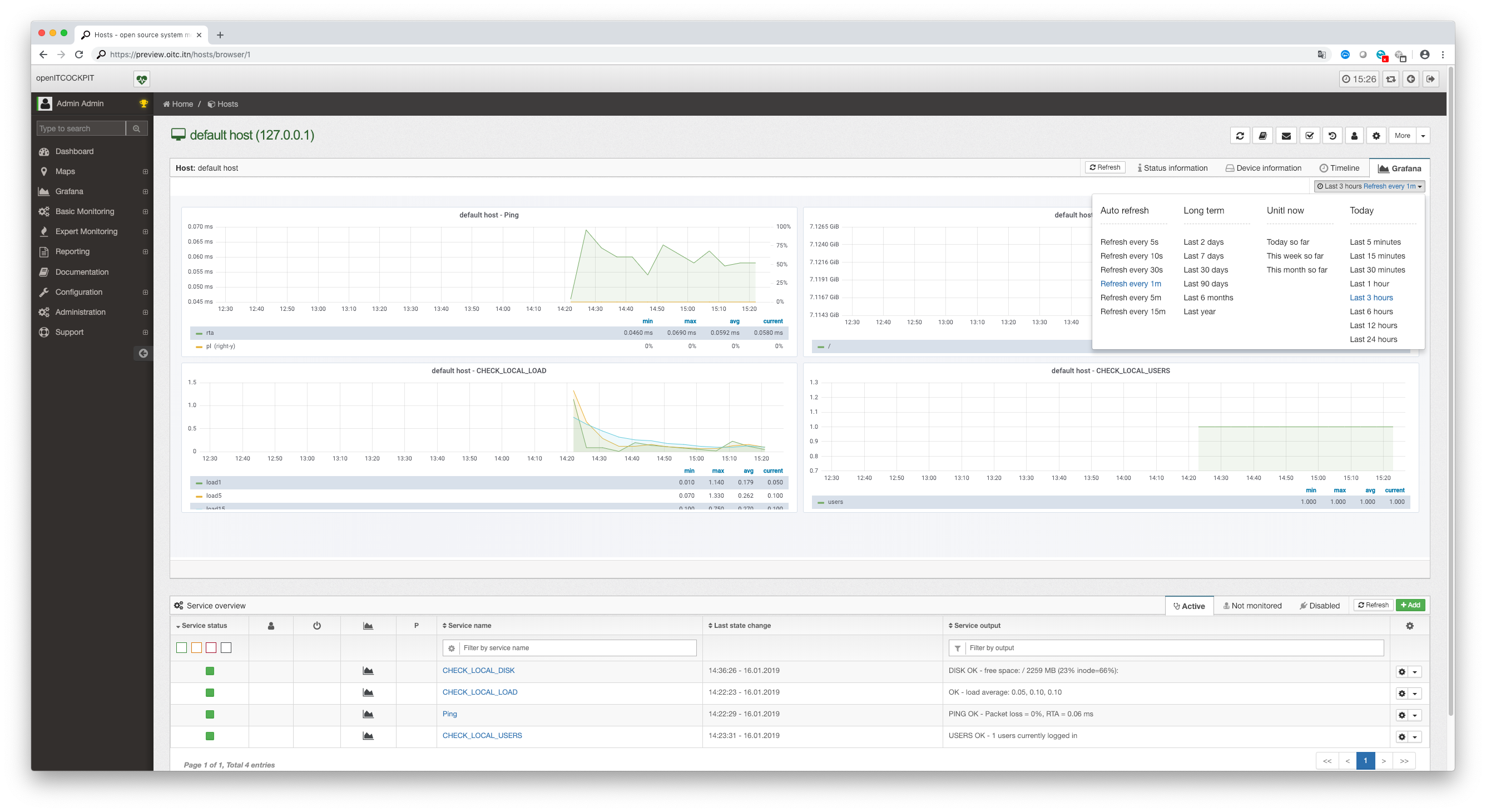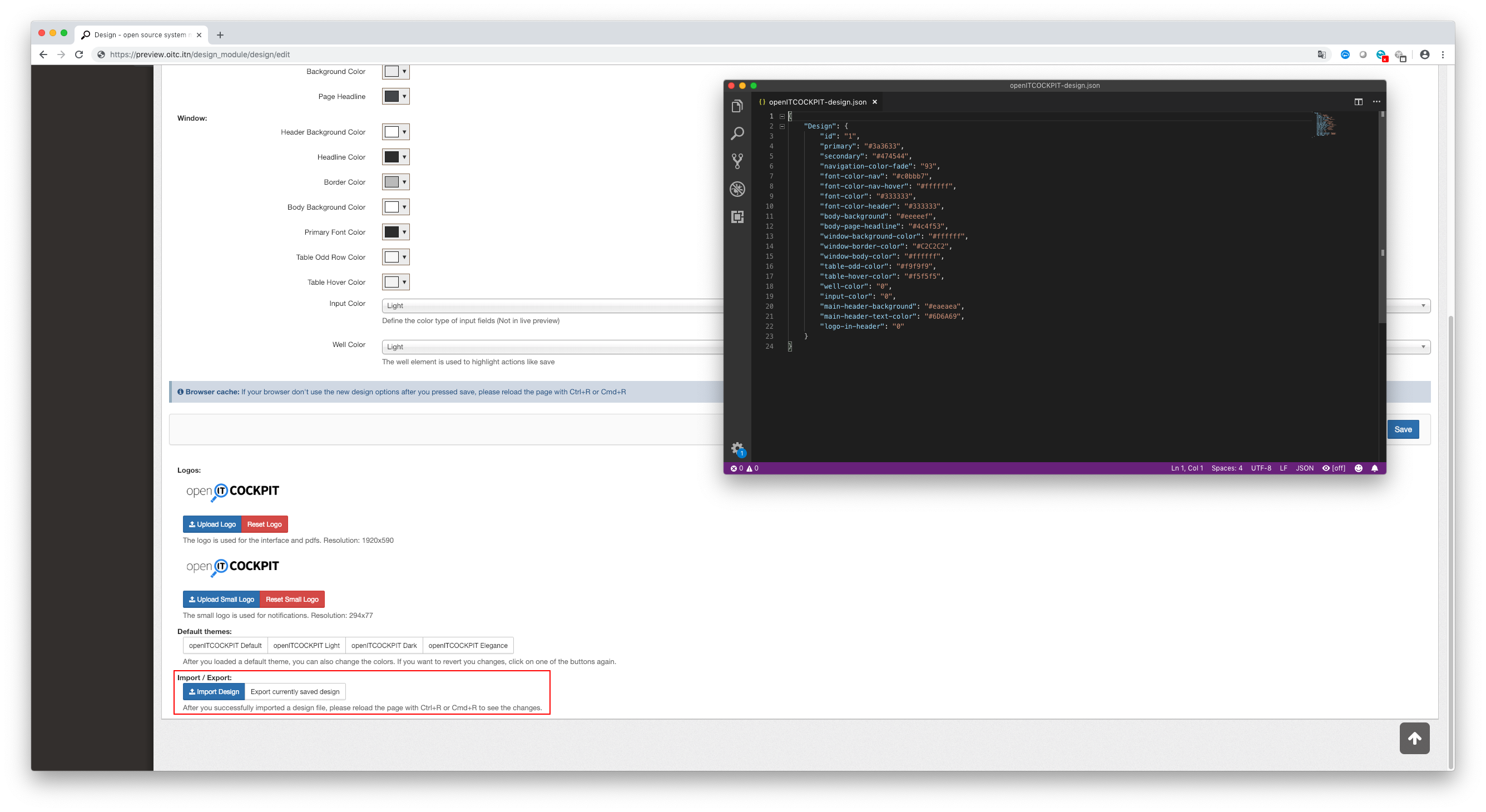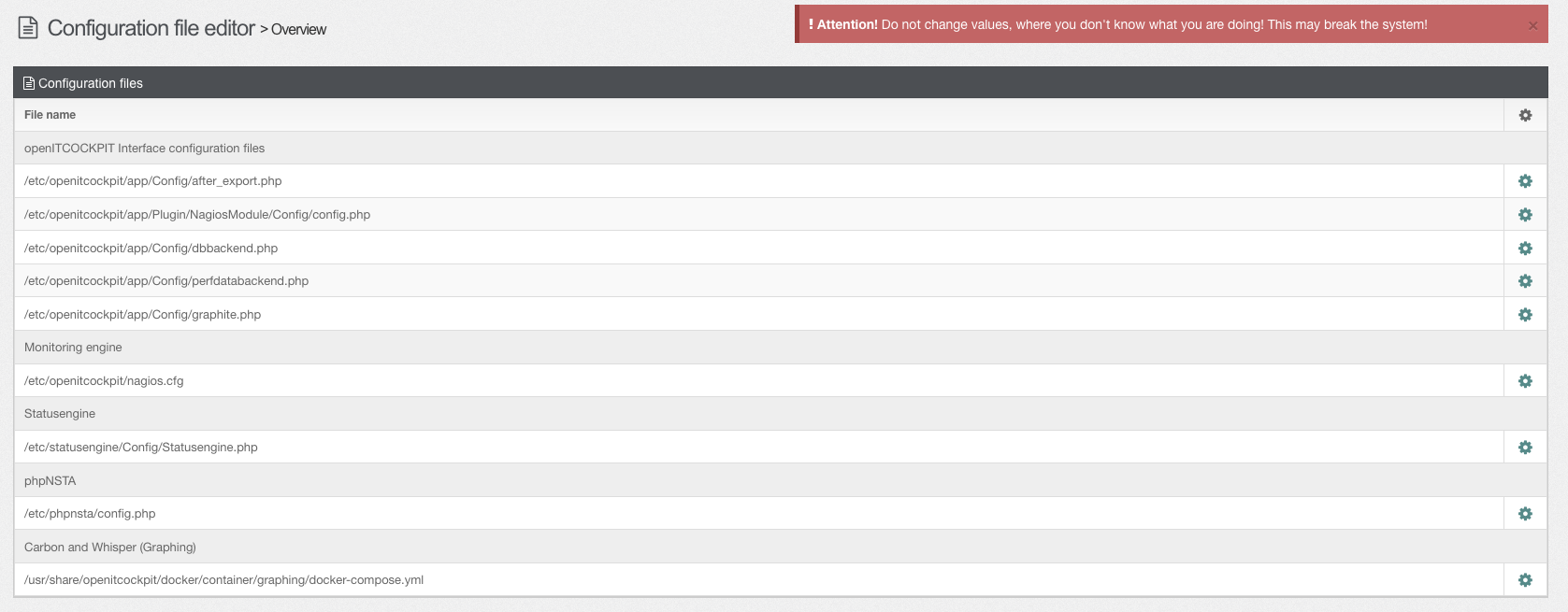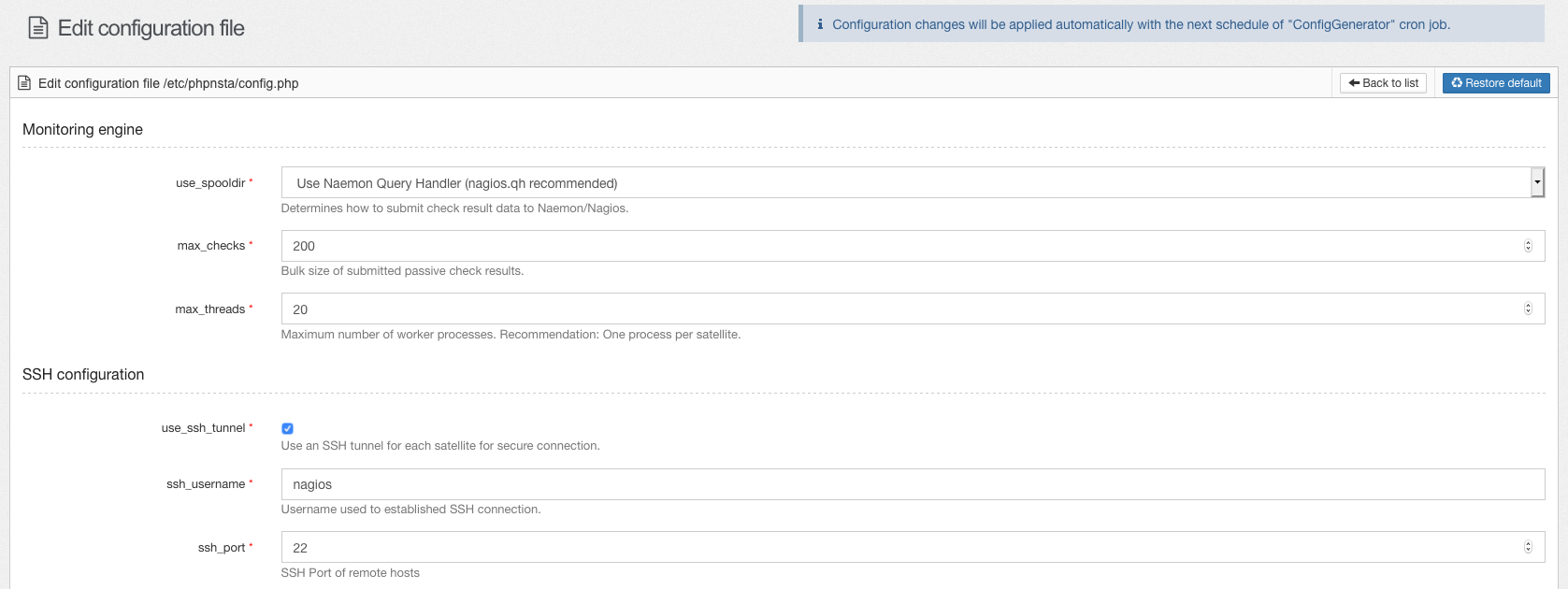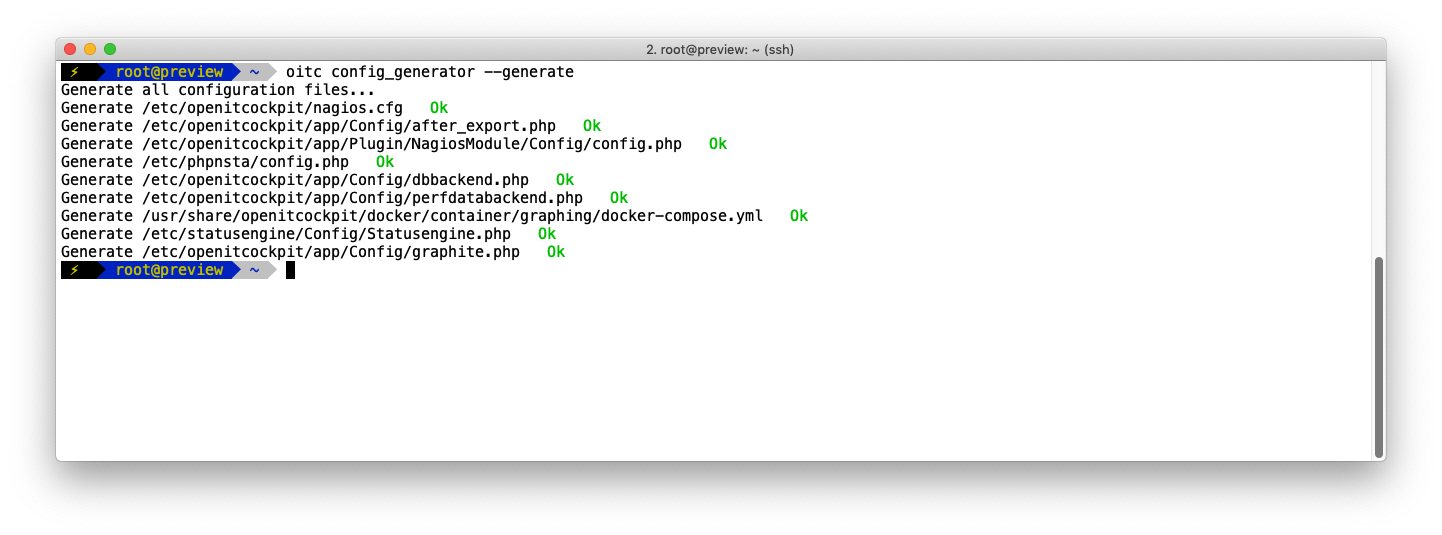openITCOCKPIT 3.6.0 released
Today we proudly released the next version of openITCOCKPIT 3.6.0.
Today we release openITCOCKPIT Version 3.6.
New Graphing Backend
As already mentioned in the Preview: openITCOCKPIT 3.6 article openITCOCKPIT 3.6 uses a complete new backend system to store and render performance data.
Please read the documentation about how the new performance data backend will work and how to migrate your old performance data from RRDtool.
In addition all installations of openITCOCKPIT will automatically install and manage an Grafana instance for you.
How to migrate from RRDTool to Graphite/Carbon
Please use our rrd2whisper tool as described in the documentation (en). (Deutsche Anleitung)
Availability widget for Autoreports
We added a new widget to the dashboards which shows the current availability of an selected Autoreport. This will help you to keep an eye on the health state of your services.
Service Output Gatget for MapModule
We added a new Gadget to the MapModule which show the output or long output of the selected service.
Add timepicker to Grafana Dashboards
We added the timepicker from the User defined Grafana dashboards so to the automatically generated Grafana dashboards.
Import and Export your Design
You can now export your current Design created with the DesignModule and import it to another openITCOCKPIT installation. Designs will be exported as a JSON-file.
Changes to nagios.cfg
With openITCOCKPIT 3.6.0 we enabled use_aggressive_host_checking by defaut in the nagios.cfg. This option will determine that an non zero return code (for host checks only) will result into a host down.
With openITCOCKPIT 3.6.0-2 you can disable use_aggressive_host_checking though the openITCOCKPIT configuration file generator to restore the old behavior.
Setting use_aggressive_host_checking=0 can be useful if you use service check plugins to monitor hosts. In this case you maybe don’t want that a warning return code (1) will cause a host down alert.
use_aggressive_host_checking=1:
| Plugin Return Code | Service State | Host State |
|---|---|---|
| 0 | OK | UP |
| 1 | WARNING | DOWN/UNREACHABLE |
| 2 | CRITICAL | DOWN/UNREACHABLE |
| 3 | UNKNOWN | DOWN/UNREACHABLE |
| Plugin Return Code | Service State | Host State |
|---|---|---|
| 0 | OK | UP |
| 1 | WARNING | UP |
| 2 | CRITICAL | DOWN/UNREACHABLE |
| 3 | UNKNOWN | DOWN/UNREACHABLE |
Configuration file editor
At Configuration Config file editor you can find a new feature which allows you to edit backend configuration files though the openITCOCKPIT interface.
Select the configuration file you like to edit and simply adjust the values. You can also restore the default.
Configuration changes will get written down to the configuration files by a cronjob. You can also execute this manually via the openITCOCKPIT CLI if you want to.
Migration of existing configuration changes
Due to the update process, openITCOCKPIT will detect manually made configuration changes on your system and import them to the graphical editor. openITCOCKPIT only import the values which could be adjusted through the openITCOCKPIT interface.
How to Update
In one of our previous articles we described how to update an installation of openITCOCKPIT in detail. If you are already familiar with our update process, you can update to the new version in three easy steps:
tmux
sudo apt-get update
sudo apt-get dist-upgrade
Your openITCOCKPIT Team!