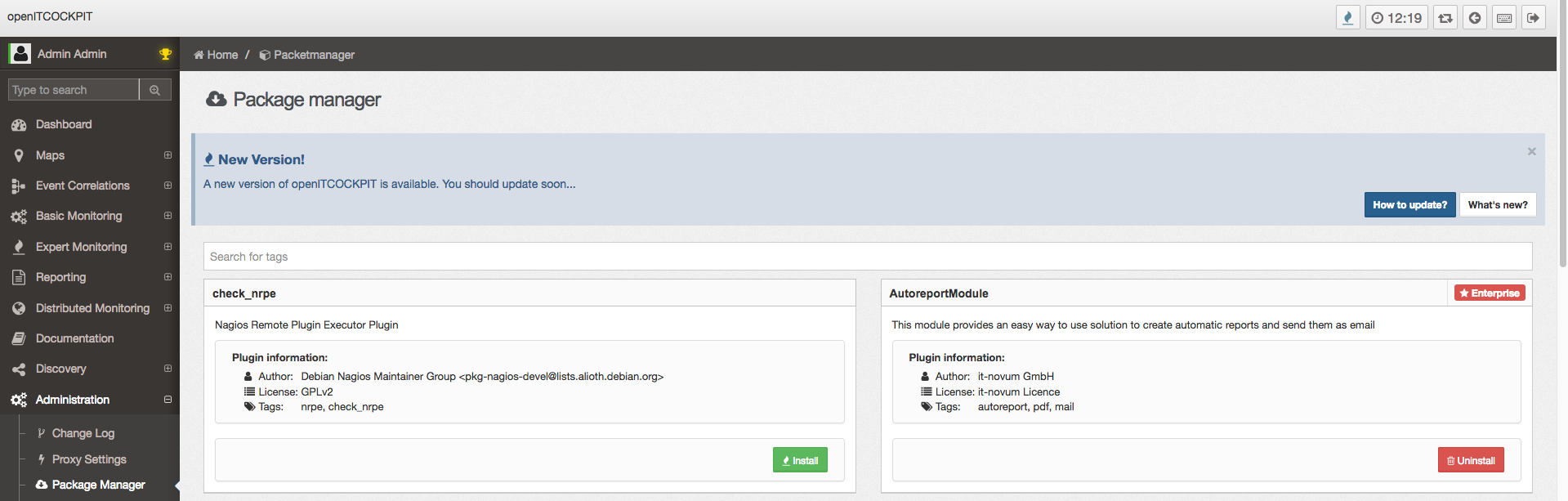How To: Update openITCOCKPIT
One of your new year’s resolutions should be, to update your openITCOCKPIT .
Whenever a new version of openITCOCKPIT is available, you will see a notice at the package manager:
Update process
Database Upgrades
From time to time we need to do some long running database updates. For this reason you should always run the update from a screen or tmux session.
While the database update is in progress, your monitoring is still available and schedules checks.
Long running database updates will always print a status information, like in the following example:
Convert table nagios_logentries from int to bigint(20) unsigned. This could take awhile...
All database changes will be applied full automatically - no manual action is required.
Backup your current nagios.cfg
All openITCOCKPIT configuration files, are located in the directory /etc/openitcockpit.
If you have modified one of the configuration files manually, apt will offer you the following options:
-
- Install the package maintainer’s version
-
- Keep the local version currently installed
-
- Show the differences between the versions
- 4) Other options…
Most of the time you will see this notice for the file /etc/openitcockpit/nagios.cfg. This will happen, if we update the Nagios or Naemon Core to a new version.
To avoid any issues, you should always use the nagios.cfg we ship with our packages (Option 1). Experienced users can also merge the files together.
To reapply your manual changes, after the update is done, you should create a backup of the file /etc/openitcockpit/nagios.cfg first.
Example:
cp /etc/openitcockpit/nagios.cfg /root/nagios.cfg_upgrade
Run the update
tmux
sudo apt-get update
sudo apt-get dist-upgrade
Yes, that’s all .
Update in a nutshell
Happy new year, your openITCOCKPIT Team!